13/09/2024
13/09/2024
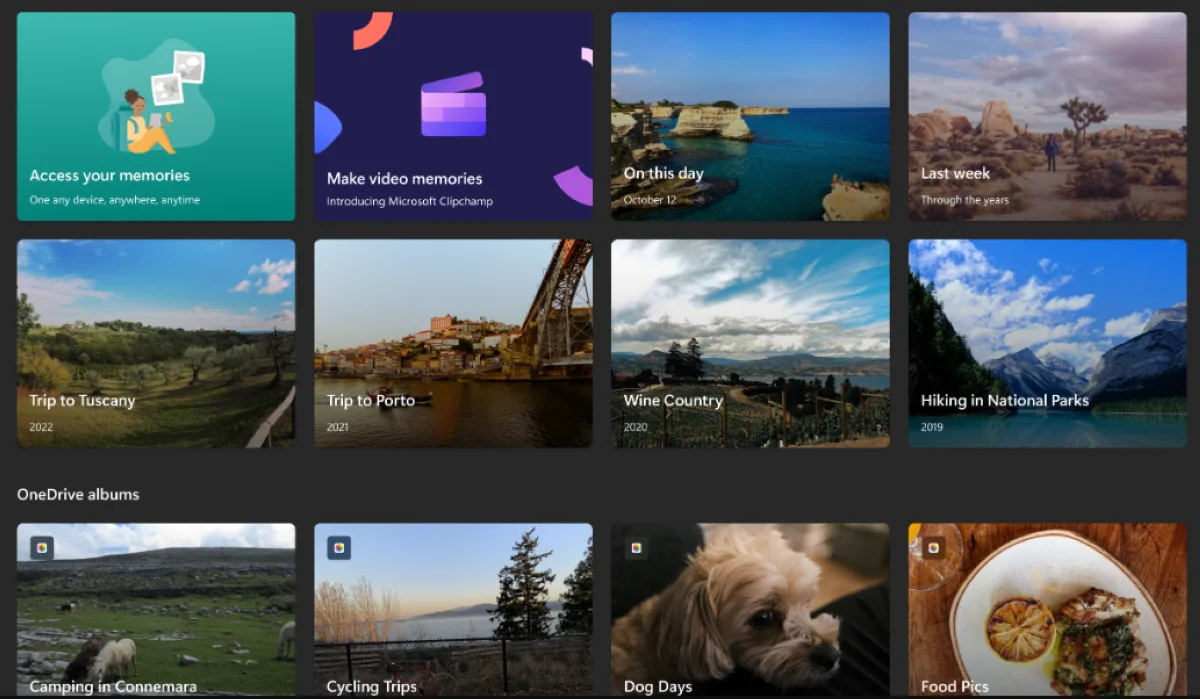
In Windows, there are several ways to view photos and videos, but most users stick with the default app, Microsoft Photos, which comes pre-installed with the operating system.
Recently, however, it's been discovered that Microsoft Photos is causing slowdowns for many users. This issue stems from two main factors: first, Microsoft migrated the Photos app from UWP to the Windows App SDK in June, and second, the company has been adding new AI features to the app.
As a result, the app has become slower, taking longer to start than before—particularly frustrating when it launches automatically during Windows startup.
Currently, this issue only affects some Windows users, specifically those running Windows 11 version 2024.11050.3002.0. However, more users will likely be impacted in the future, especially when the updated Photos app is rolled out to Windows 10, according to a post on the Windows Insider blog.
Unfortunately, since the Photos app is an essential part of Windows, it cannot be fully uninstalled. However, you can stop it from launching automatically at startup by following these steps:
Option 1: Go to your PC's Settings, select Apps, then click on Startup. Scroll to find Windows Photo Display and toggle the switch next to it to "Off."
Option 2: Open Task Manager by pressing Ctrl + Shift + Esc. Click on the Startup Apps tab in the left menu, find Windows Photo Display, select it, and click the "Disable" button in the top toolbar.
Is there any downside to disabling the automatic startup of the Photos app? Not really. The only inconvenience is that you'll need to open the app manually when you want to use it, but that's a small trade-off.


